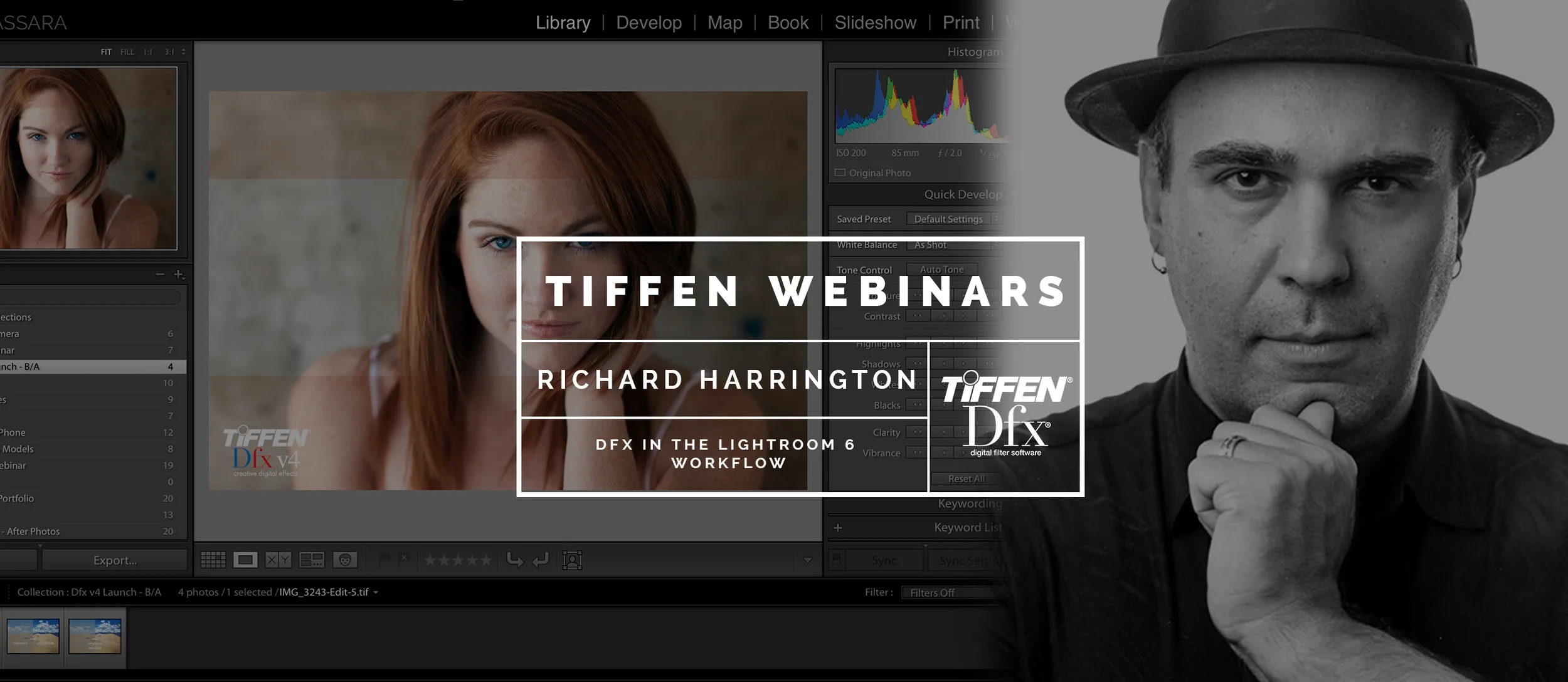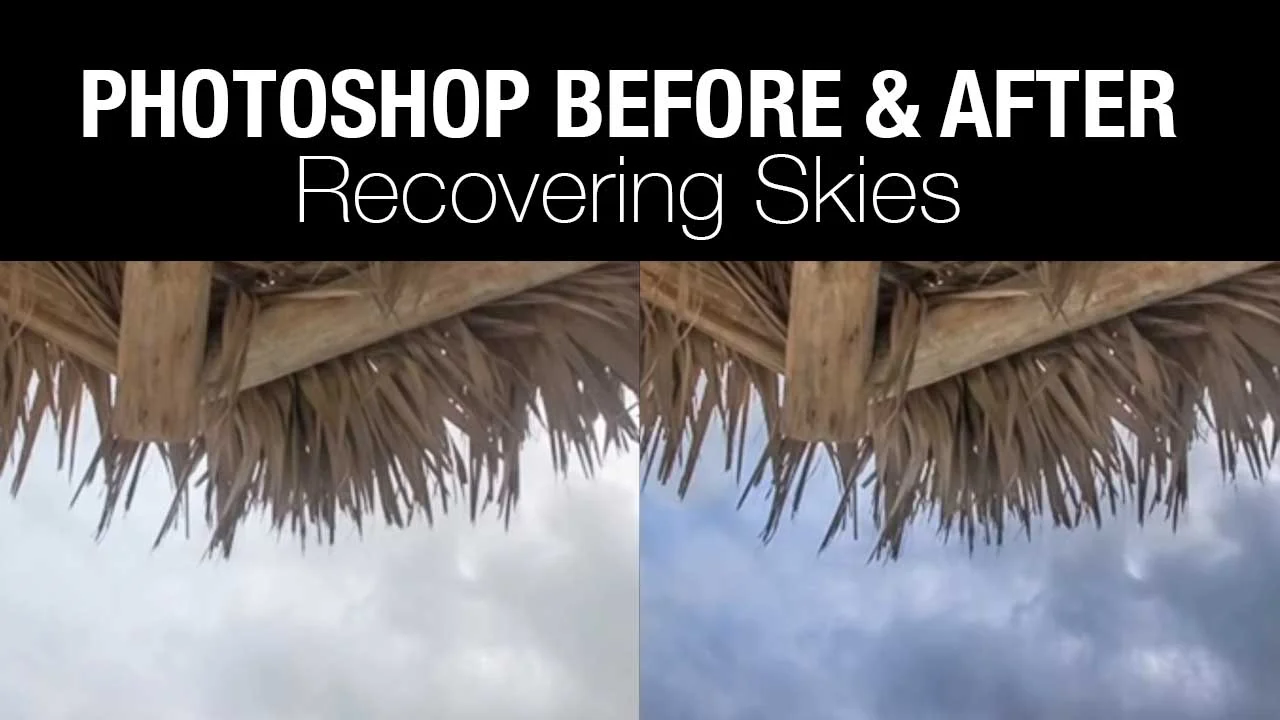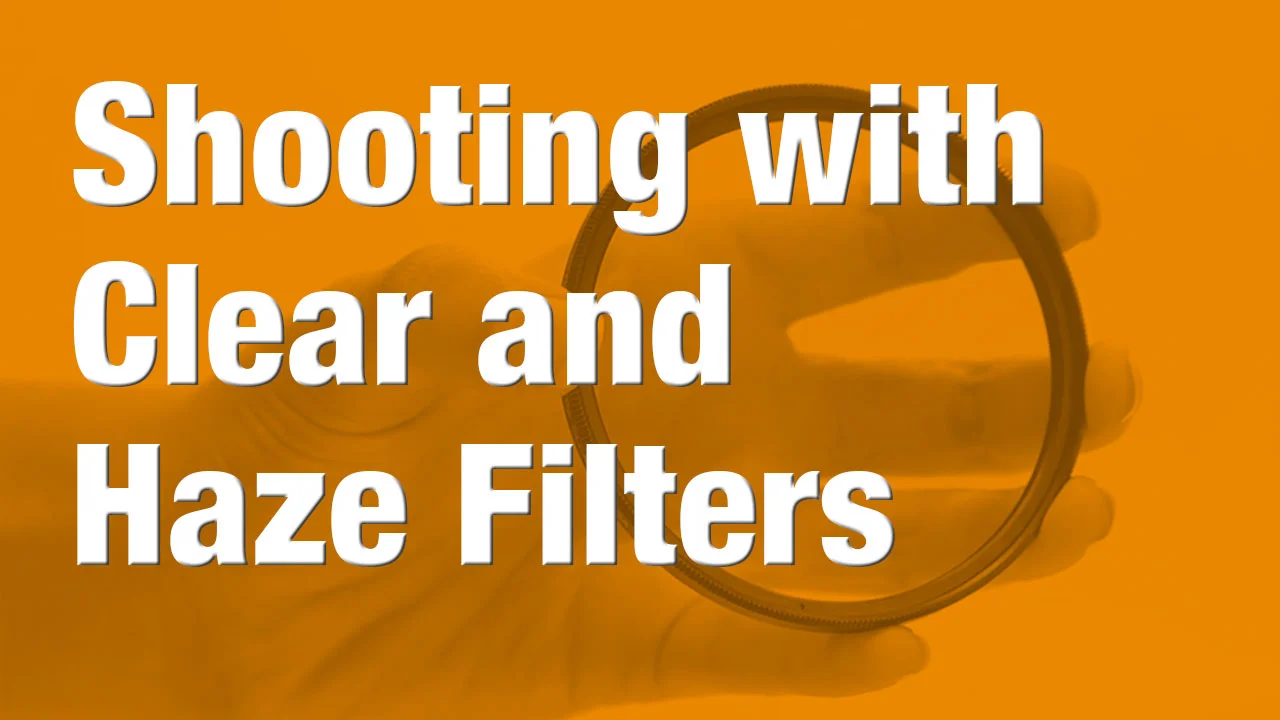Tethering the Camera: Connection Options
To learn more, I’ve created an exciting course called Tethered Shooting Fundamentals, for Lynda.com
http://www.lynda.com/Photography-Cameras-Gear-tutorials/Connection-options/145427/161129-4.html
There are many advantages to tethered shooting. It allows you to get instant feedback on the subject you’re shooting, at one hundred percent. You can check things like exposure and focus, on an external device that is connected through your camera. You can also gain greater control over your in-camera adjustments and get a more accurate picture of your lighting and setup. In this course, I’ll introduce the tethered shooting workflow and demonstrate how to connect your camera to a computer, an external monitor, and even an iPad or mobile device. We’ll review the shooting environment, build the tethered station, software solutions for tethering, and wireless shooting with a CamRanger or GoPro camera. These techniques work well both in the studio and in the field, so you'll be prepared for all tethered shooting scenarios. We’ll do a studio set up demo and also do a set up in the field so you can get a sense of both workflows in two different environments.
Topics in this course include:
- The benefits and drawbacks of tethered shooting
- Creating a stable platform
- Tethering the camera
- Building a tethered station
- Tethering with Lightroom, Aperture, and more
- Choosing a wireless memory card
- Connecting a CamRanger
- Shooting with a GoPro
You can check out the class here - http://www.lynda.com/Photography-Cameras-Gear-tutorials/Connection-options/145427/161129-4.html